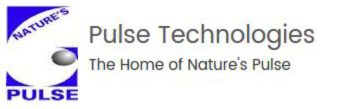UPDATED FILES FOR DOWNLOADING:
HOLIDAY1 Market Holiday file with dates from 1968-2030 (Updated June 2022)
The following date files should be copied to the folder where you have Nature’s Pulse installed:
DATE.WEK Updated weekly dates file to 2035 (Updated June 2022)
DATE.MTH Updated monthly dates file to 2035 (Updated June 2022)
DATE.QTR Updated quarterly dates file to 2035 (Updated June 2022)
DATE.YER Updated yearly dates file to 2035 (Updated June 2022)
TECHNICAL SUPPORT FAQ:
Q: I’m getting an error on running weekly, monthly, quarterly or yearly projections using the accordion?
A: Click above to download each of the updated date files and copy them to the folder where you have Nature’s Pulse installed.
Q: Why do I get the message “Not all holidays may be accounted for”?
A: When running forecast projections into the future, if a projected date would be greater than the last date in your holiday file, you will get this message. To correct this, simply manually add the next year’s holidays to your existing file, or an easier method is to download the most current default holiday file here and copy over the existing HOLIDAY1 file in the folder where you have Nature’s Pulse installed.
Q: How can I capture the color screen image?
A: Just press the “Print Screen” key. The screen image is now captured in the Windows Clipboard. You can view/print it in color by using the “Clipboard Viewer” in the Start, Accessories, System Tools. You can also paste it into other software program that can modify images such as MSPaint or Paint Shop Pro.
Q: Can I use my HP Deskjet printer for output?
A: Yes. Just define your printer as an HP LaserJet. Most HP Deskjets use the same print codes as the laser printer.
Q: Can I print to a USB connected printer?
A: Unfortunately no, only LPT connected printers will work directly. You can get a screen image capture program and print from the Windows clipboard (or see question above)